Sat Dec 30 2023
Visual Studio vs VS Code: Choosing the Ideal Development Environment
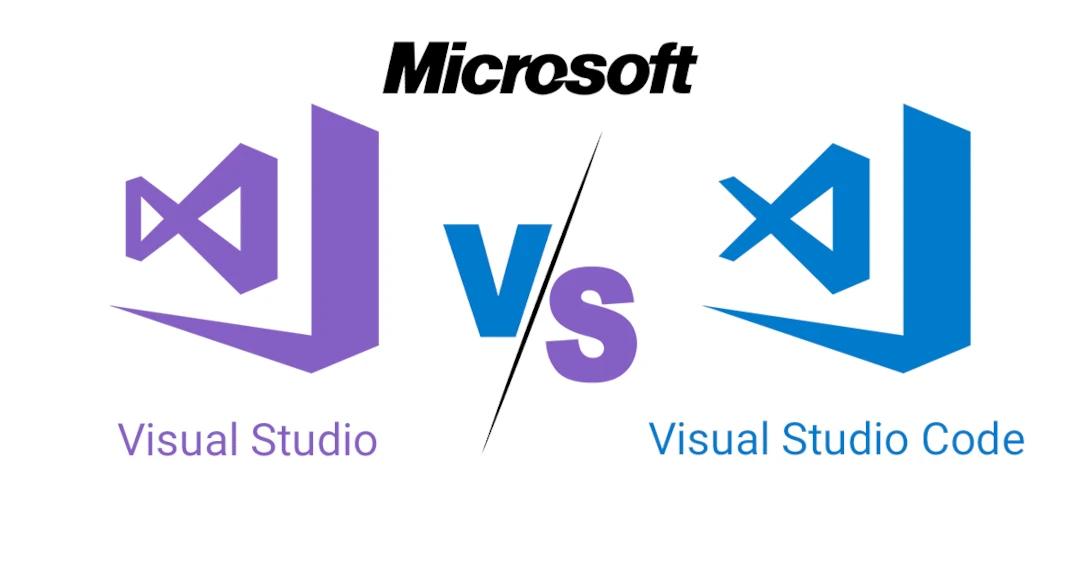
Choosing the right development environment can be a daunting task for programmers, especially when faced with two seemingly similar options like Visual Studio and VS Code. While both tools come from the same software giant, Microsoft, their target audiences and functionalities differ significantly. Let's explore the features, differences, and ideal use cases for these two powerful development environments.
Visual Studio
Visual Studio is a full-fledged integrated development environment (IDE) from Microsoft. It is used to develop computer programs, as well as websites, web apps, web services, and mobile apps. Visual Studio uses Microsoft software development platforms such as Windows API, Windows Forms, Windows Presentation Foundation, Windows Store and Microsoft Silverlight. It can produce both native codes and managed code. The integrated debugger works both as a source-level debugger and a machine-level debugger.
It supports 36 different programming languages and allows the code editor and debugger to support to varying degrees nearly any programming language, provided a language-specific service exists. Languages include C, C++, C++/CLI, Visual Basic .NET, C#, F#, JavaScript, TypeScript, XML, XSLT, HTML, and CSS. Support for other languages such as Python, Ruby, and Node.js among others is available via plug-ins. The currently supported Visual Studio version is 2017. Microsoft announced 2019 on 6 June 2018, with its release scheduled for April 2019.
Key Features
- Comprehensive Project Management: Visual Studio excels at managing large-scale projects with multiple files, dependencies, and configurations. Its intuitive solution explorer and project management tools keep everything organized and easily accessible.
- Advanced Debugging and Profiling: Debugging intricate code issues becomes a breeze with Visual Studio's powerful debugger and profiling tools. Step through code line by line, analyze memory usage, and identify performance bottlenecks with ease.
- Built-in Code Tools: Forget juggling multiple plugins – Visual Studio comes equipped with a plethora of built-in tools for code completion, syntax highlighting, refactoring, and testing, boosting your development efficiency.
- Rich Extensibility: While feature-packed, Visual Studio allows further customization through extensions to cater to specific needs and workflows.
Limitations
- Steeper Learning Curve: Navigating the vast array of features can be overwhelming for beginners. The complex interface might require some investment in learning before reaching peak productivity.
- Heavyweight Resource Consumption: Running this feature-rich behemoth demands significant computing power and memory. Older machines might struggle, leading to sluggish performance.
- Limited Platform Availability: Primarily focused on Windows development, Visual Studio offers a Mac version with a more limited feature set. Linux users are completely out of luck.
VS Code
And VS Code or Visual Studio Code is a lightweight, open-source code editor focused on providing a streamlined and customizable coding experience, along with other features, for Linux, macOS, and Windows. It also includes support for debugging and embedded Git Control. It also includes support for syntax highlighting, intelligent code completion, snippets, and code refactoring. It's also customizable, so users can change the editor's theme, keyboard shortcuts, and preferences.
The source code is free and open source and released under the permissive MIT License. The compiled binaries are freeware and free for private or commercial use. VS Code is based on Electron, a framework which is used to deploy Node.js applications for the desktop running on the Blink layout engine. In the Stack Overflow 2018 Developer Survey, VS Code was ranked the most popular development environment tool. It was announced on April 29, 2015, by Microsoft at the 2015 Build conference and was released under the MIT License and its source code posted to GitHub on November 18 same year.
Key Features
- Simple and Intuitive Interface: VS Code boasts a clean and user-friendly interface that's easy to navigate even for beginners. The minimalist design reduces distractions and keeps the focus on your code.
- Cross-Platform Availability: Unlike its big brother, VS Code runs flawlessly on Windows, macOS, and Linux, making it a universal tool for developers regardless of their operating system.
- Extensive Extensibility: Similar to Visual Studio, VS Code shines in its customizability. A vibrant marketplace brimming with extensions lets you tailor the editor to your specific needs and preferences, adding functionalities like language support, debugging tools, and linters.
- Lightweight and Resource-Friendly: VS Code's focus on simplicity translates to lower resource consumption. It runs smoothly even on older machines, making it a viable option for less powerful setups.
Limitations
- Limited Project Management: While capable of handling smaller projects, VS Code lacks the robust project management features of Visual Studio. Large-scale development with complex dependencies might feel cumbersome.
- Fewer Built-in Features: Compared to Visual Studio's arsenal of built-in tools, VS Code relies heavily on extensions for advanced functionalities like debugging and profiling. This can lead to dependency management challenges.
- Less Suitable for Beginners: Although seemingly simple, VS Code's reliance on extensions and customization options might overwhelm absolute beginners who still need some handholding.
Key Differences
- Complexity: Visual Studio, being a full-fledged IDE, can be more complex and resource-intensive compared to the lightweight and simpler interface of VS Code.
- Use Cases: Visual Studio excels in enterprise-level application development, whereas VS Code shines for individual developers and smaller projects.
- Extensions: VS Code's extensive library of extensions allows users to tailor the editor to specific needs, while Visual Studio offers a comprehensive suite of built-in features.
Choosing the Right Tool for You
Ultimately, the best choice between Visual Studio and VS Code depends on your individual needs and preferences. Here's a quick guide:
Choose Visual Studio if:
- You work on large-scale, complex projects.
- You need advanced debugging and profiling tools.
- You prefer a feature-rich, integrated development environment.
- You primarily develop for Windows or .NET platforms.
Choose VS Code if:
- You prioritize a lightweight and beginner-friendly interface.
- You value cross-platform compatibility and open-source nature.
- You enjoy extensive customization through extensions.
- You work on smaller projects or prefer a minimalist coding experience.
Conclusion
In summary, the choice between Visual Studio and VS Code largely depends on project scope, development requirements, and individual preferences. Visual Studio caters to comprehensive development needs, while VS Code offers versatility, customization, and a lightweight interface for individual developers.
In essence, both tools excel in their respective domains, empowering developers with powerful environments to build innovative and scalable applications.