Mon Oct 16 2023
Need Delegation at Work? Here’s How Using Google Workspace
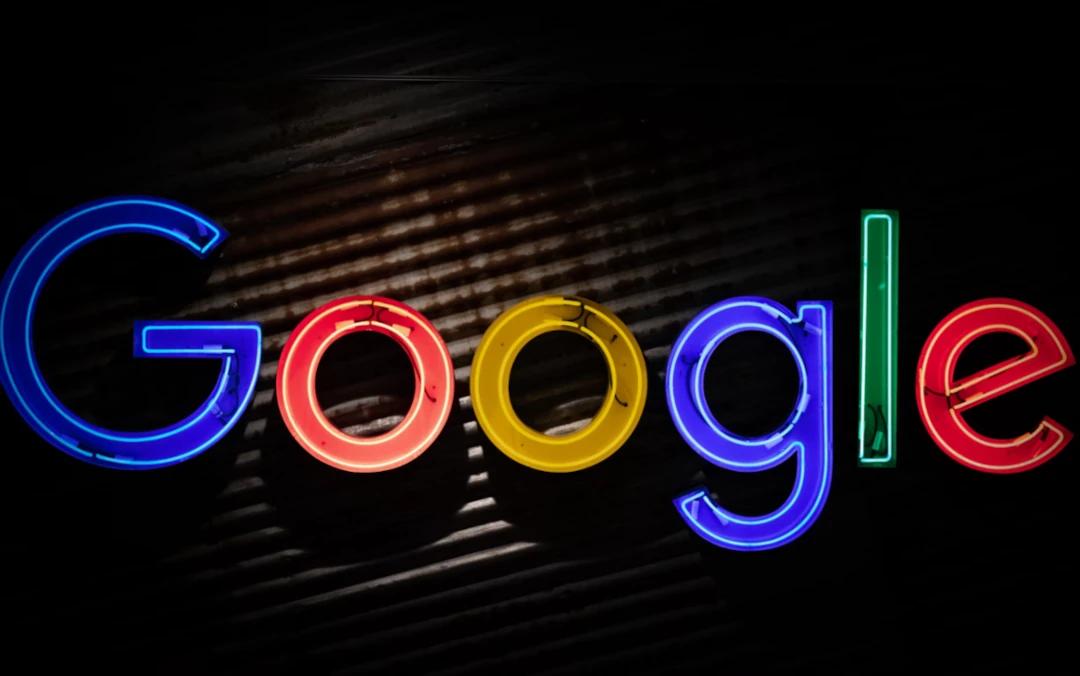
Delegation is a Google Workspace feature that enables you to grant access to another user (known as a delegate). You can assign delegates either permanently or for a certain number of hours. If you’re new to this feature and how it's integrated across Google, continue below.
Gmail makes staying organized easy - whether that means preparing for an important meeting, writing emails to colleagues, or communicating via voice and video calls with coworkers, sharing files in Drive, or keeping track of projects and tasks through G Suite tools. With its secure, ad-free email platform as your base, Gmail helps keep you on top of everything at work. With voice/video call support as an add-on and secure, ad-free emails as the basis, Gmail gives you everything you need for efficient work - as well as voice/video calls between coworkers via voice/video calls/voice calls/Drive.
Delegation settings in Mail are configured at an end-user level, so each individual must manage them from within their own mailbox. To begin Google Workspace delegation, users should open the gear in the top right of their inbox and select "See all Settings", click Accounts and import tab, Grant access to your account section entitled Add another account link and create another pop-out tab before adding their Google email address in pop-out tab - once added they will receive an email that asks them to verify it before access can be granted.
Once delegated access has been granted, they'll be able to read and send emails on behalf of that user's account; however, they won't have access to changing their password, chatting with other delegates, deleting messages or changing meetings - or accessing the Admin Console or administrative features of an organization's Google Workspace domain.
Delegating Mail is made even simpler when teams can collaborate more closely on replies, follow procedures, and answer any inquiries from emails sent directly. In addition, delegates can see who sent out any given message - perfect for tracking inquiries!
Calendar
As your schedule gets busier, having some help managing your calendar might be beneficial. Google Calendar makes this possible by enabling you to delegate access so someone else can create, edit and delete events while viewing your schedule.
Google Calendar offers many useful features, such as creating reminders (Entry Title, Location, Date and Time) which will alert you at an appointed hour and displaying all your appointments for the day on a mini calendar on the left side of the screen. According to this article - https://www.techrepublic.com/article/how-to-use-google-calendar-appointment-schedules/, Google also offers Appointment slots which allow you to carve out specific times during the day that can then be shared via calendar link with specific people so they can select an available meeting slot with you.
Calendar entries with recurrence capabilities are another useful feature, allowing you to set an event as an occurrence on a recurring schedule without creating new events each time. Simply use the more actions drop-down on an existing event to set its recurrence options - such as weekday, weekend or every fourth Wednesday events - automatically moving.

Contacts
Contacts offers a unique feature that allows users to share their Google Contacts with other members of their organization, making email communication simpler and enabling people to find contact information quickly and efficiently. However, there may be restrictions preventing teams from making full use of it.
For this feature to work properly, both parties involved must sign into their work accounts on computers that meet Gmail's system requirements - this means meeting minimum specs for screen resolution, device, browser and system memory usage as well as being on Google Chrome version 56 or later.
Once you've set up delegates for your account, any messages sent using Google Apps will include their name in the "From" field instead of your account password. However, this doesn't imply they can access your account; only send messages using it.
Create contact lists or groupings of labels to control access to shared contacts and share these with G Suite or free Gmail users, including outside your domain, with just a few clicks.
When sharing your Contacts as seen here, users only have access to those labels you specifically grant them access for. They cannot view or modify your other contact lists or personal contacts; make sure that these privileges are only granted for business use when sharing.
Sales teams may wish to share their lead list with sales managers so that they can better prioritize leads and follow up. Pipe drive provides an easier and more robust interface for managing all contact data while giving key insight into lead and deal pipeline. Furthermore, Pipe drive integrates seamlessly with Google apps as well as mobile phones, Outlook and other tools used for contact management.
Delegating access to files in Google Workspace enables your team members to collaborate easily and efficiently. You can assign individual teammates access to specific folders or individual files without risk of them changing any settings in the Files app, such as changing default views or permissions. This helps protect your private information against intruders who might gain entry through email or files stored online.