Fri Mar 22 2024
If Your iPad Won't Charge, Try This
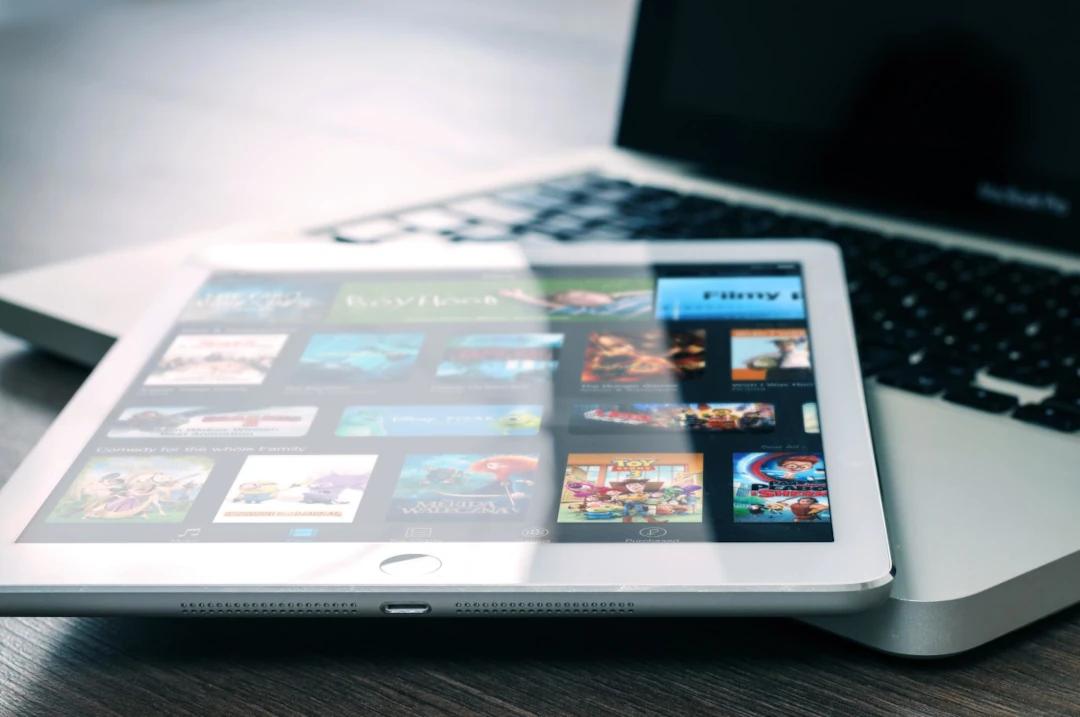
As you rush to catch your flight at the bustling airport, you reach into your bag for your trusty iPad, only to find it stubbornly refusing to charge. Panic sets in as you realize you'll be facing a long flight without your favorite movies and games to keep you company.
Luckily, we're here to help you solve your problem. Why will my iPad not charge? Read on to find out.
Restart Your iPad
If you haven't tried restarting your tablet, it's a good place to start. But how to restart an iPad?
Locate the Power button on your iPad. It's usually located on the top or side of the device, depending on the model. After holding the Power button for a few seconds, you should see a slider pop up on the screen on the screen that says "slide to power off." Drag the slider to the right to turn off your iPad correctly.
Once your iPad is powered off, wait a couple of seconds. This short pause allows any residual power to dissipate.
Press and hold the Power button again until you see the Apple logo appear on the screen. Release the button, and your iPad will boot up.
Clean the Charging Port
A dirty iPad can cause a lot of different issues. Before cleaning the charging port, it's a good idea to turn off your iPad to prevent any potential damage.
Use a flashlight to carefully examine the charging port on your iPad. Look for any visible debris, lint, or dust that may be obstructing the connection.
Once you've identified any debris, use a soft-bristled brush to gently remove it from the charging port. Be careful not to damage your charging port or push the debris further inside.
Buy New Equipment
The problem might be that your charger is broken. If your charging cable is damaged, frayed, or has broken connectors, it may not be able to establish a proper connection with your iPad, leading to charging issues. In such cases, purchasing a new, high-quality charging cable can solve the problem.
You can even upgrade. You might want to look into an iPad charging station.
Check for Software Updates
Apple software updates often include things like bug fixes, performance improvements, and optimizations that can address various issues, including charging problems.
Your iPad will then check for available updates. If a software update is available, you will see an option to download and install the update. Follow the instructions given to continue with the update.
Once your iPad has restarted, connect it to a safe power source using the iPad charging cable and adapter.
Check if the charging issue has been resolved. You can look for the charging indicator on the screen to confirm that the iPad is charging properly.
Why Will My iPad Not Charge? Fix Your Problem Today
Now that you know the answers to the question, "Why will my iPad not charge?", you can get your machine running smoothly.
Do you need more tech tips and tricks? Read through some of our other amazing articles.